Introduction
Autobase for PostgreSQL® automates the deployment and management of highly available PostgreSQL clusters in production environments. This solution is tailored for use on dedicated physical servers, virtual machines, and within both on-premises and cloud-based infrastructures.
Supported setups of Postgres Cluster
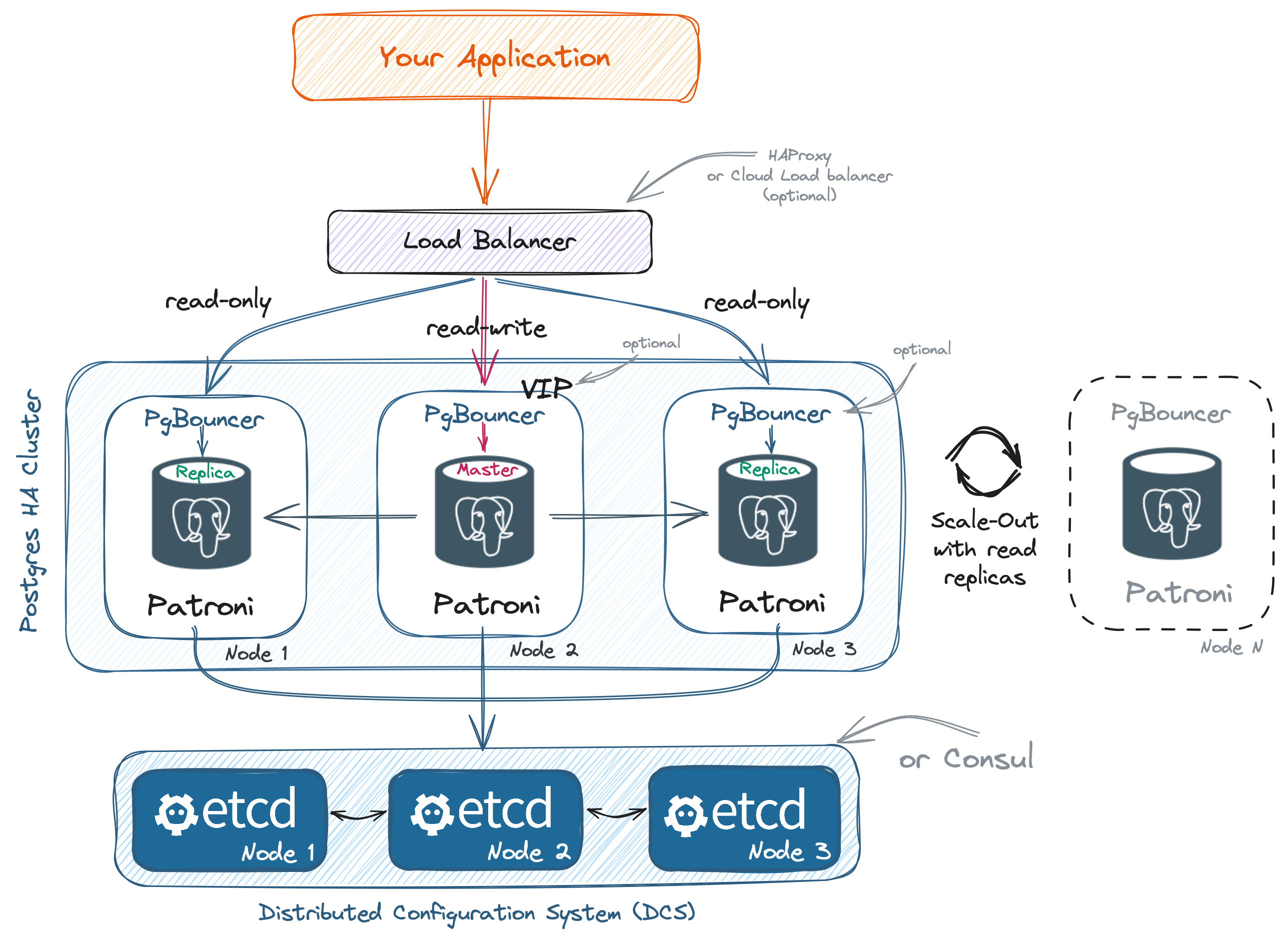
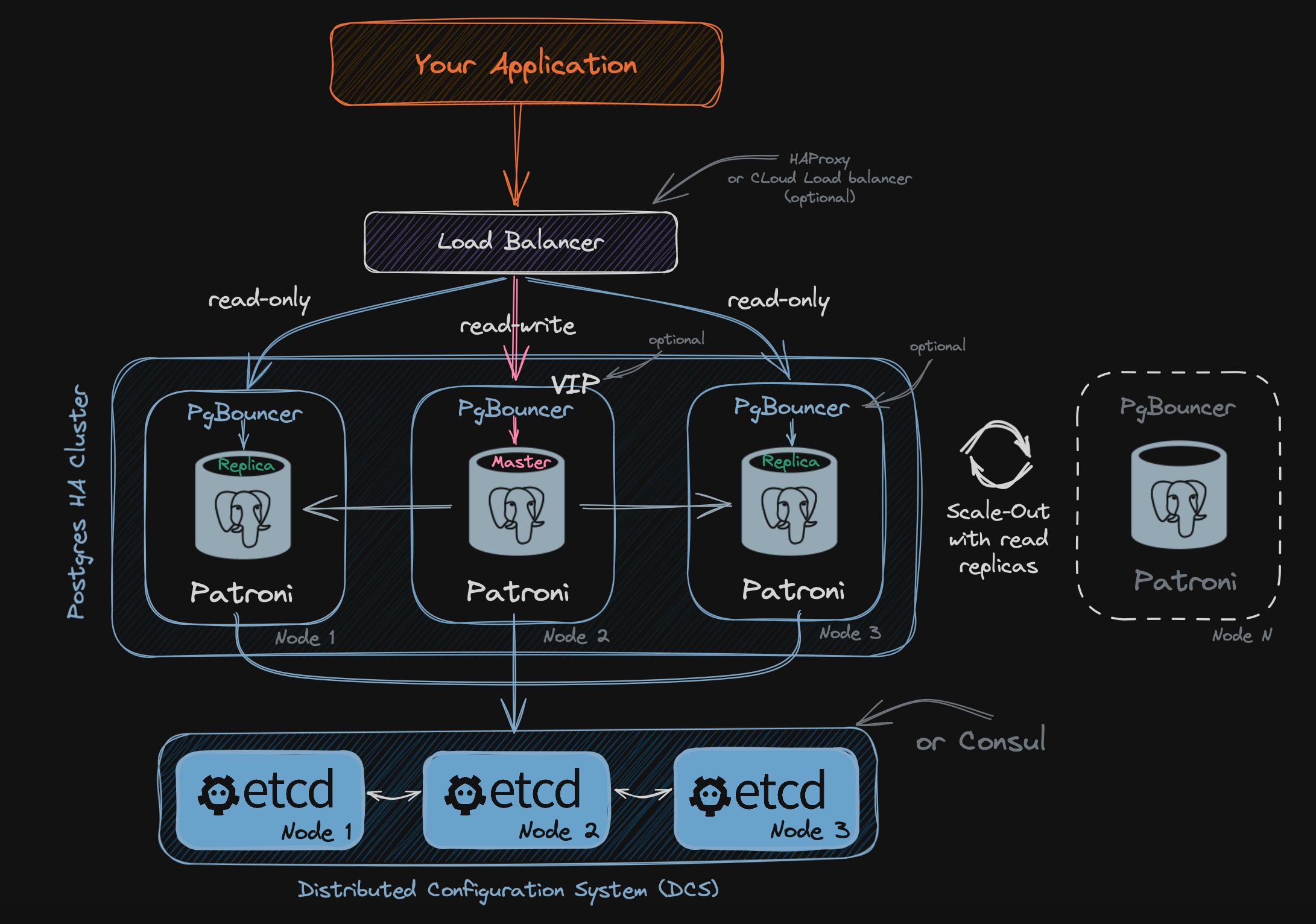
For a detailed description of the cluster components, visit the Architecture page.
Getting Started
You have the option to deploy Postgres clusters using the Console (UI), command line, or GitOps.
📩 Contact us at [email protected], and our team will help you implement Autobase into your infrastructure.
- Console (UI)
- Command line
- GitOps (CI/CD)
The Console (UI) is the recommended method for most users. It is designed to be user-friendly, minimizing the risk of errors and making it easier than ever to set up your PostgreSQL clusters. This method is suitable for both beginners and those who prefer a visual interface for managing their PostgreSQL clusters.
Run the Autobase console
To run the autobase console, execute the following command:
docker run -d --name autobase-console \
--publish 80:80 \
--env PG_CONSOLE_AUTHORIZATION_TOKEN=secret_token \
--volume console_postgres:/var/lib/postgresql \
--volume /var/run/docker.sock:/var/run/docker.sock \
--volume /tmp/ansible:/tmp/ansible \
--restart=unless-stopped \
autobase/console:2.5.2
Alternatively, you can use Docker Compose.
It is recommended to run the console in the same network as your database servers to enable monitoring of the cluster status.
Open the Console UI
Go to http://localhost:80 (or the address of your server) and use secret_token for authorization.
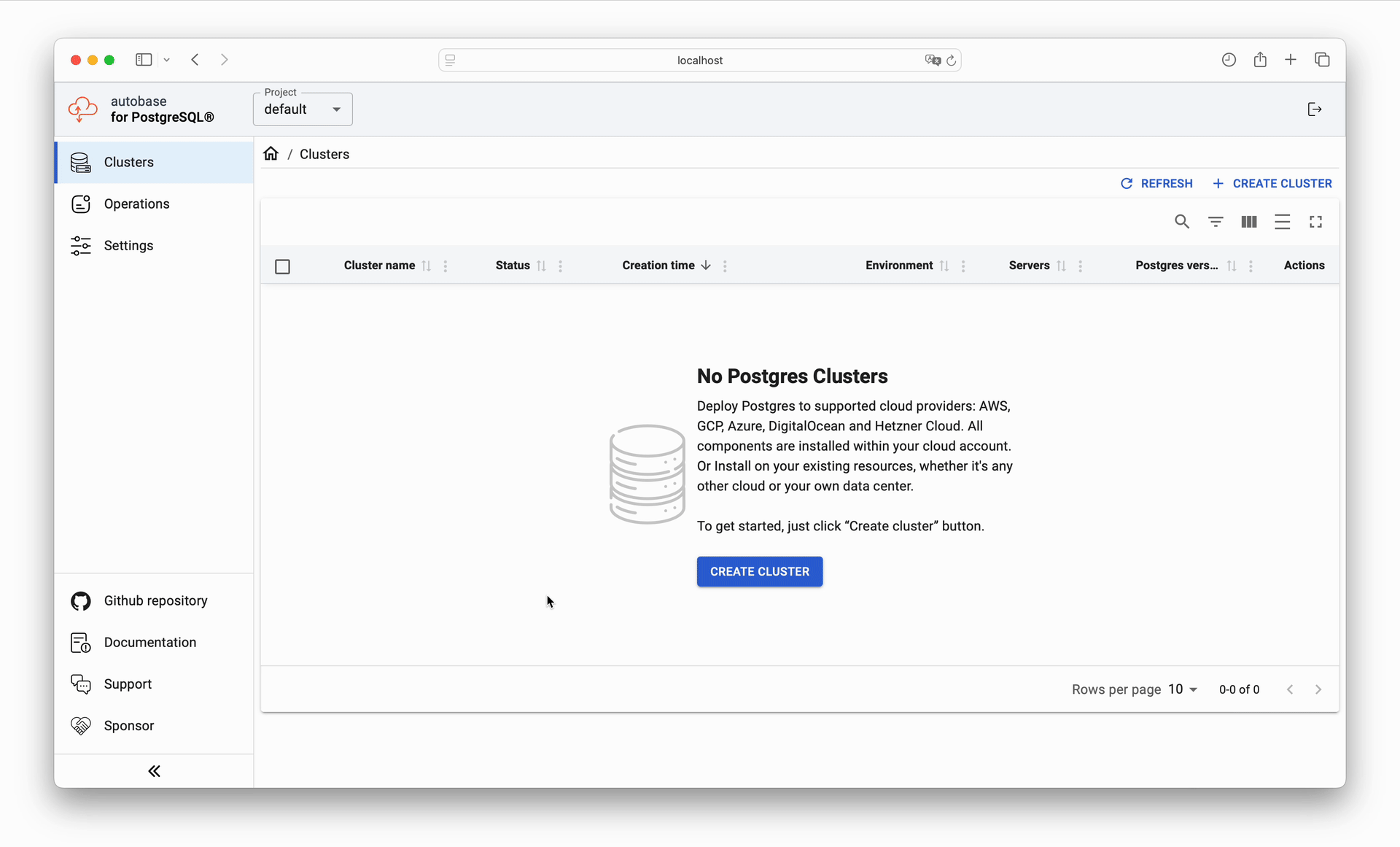
Refer to the Deployment section to learn more about the different deployment methods.
The command line mode is suitable for advanced users who require greater flexibility and control over the deployment and management of their PostgreSQL clusters. While the Console (UI) is designed for ease of use and is suitable for most users, the command line provides powerful options for those experienced in automation and configuration.
Run the Autobase automation
All dependencies and source code are bundled into the autobase/automation docker image.
This means the deployment process comes down to simply launching a container with a few variable overrides. For example:
docker run --rm -it \
-e ANSIBLE_SSH_ARGS="-F none" \
-e ANSIBLE_INVENTORY=/project/inventory \
-v $PWD:/project \
-v $HOME/.ssh:/root/.ssh \
autobase/automation:2.5.2 \
ansible-playbook deploy_pgcluster.yml --extra-vars \
"postgresql_version=18 \
patroni_cluster_name=postgres-cluster"
Refer to the Deployment section to learn more about the different deployment methods.
Alternatively, you can use Ansible Collection
Infrastructure as Code (IaC) allows you to manage and provision database infrastructure through code instead of manual processes. GitOps builds on this by automating infrastructure updates using a Git workflow combined with continuous integration (CI) and continuous delivery (CI/CD).
Configure CI/CD
Refer to the GitOps section to learn how to integrate Autobase into your CI/CD pipelines.
Purchase a Support Package
Deploying and managing PostgreSQL clusters can be challenging, especially without a dedicated database administrator (DBA). With Autobase, it becomes simpler: alongside powerful automation tools, you get DBA as a Service (DBAaaS). This means access to PostgreSQL experts who will assist with deployment, maintenance, and optimization, ensuring your clusters run smoothly.
Explore our support packages to find a plan that fits your needs.